
How to unlock and disable WA end-to-end encrypted backup? It is one of the security features of the WA application, you must activate it.
The popular chat application WA provides End-to End Encryption service for all messages and calls that take place on its application.
This is to ensure that only you and the person you are talking to can read messages and listen to calls.
By backing up End-to-End Encryption, you can maintain info privacy and protection by utilizing Google Drive and iCloud.
So, here is a tutorial on how to open and disable WA End-to-End Encryption backups that you can do.
How to Open and Disable WA end-to-End Encrypted Backup
Opening the End-to-End Encryption service will allow your info to be safe from unwanted things when using the WA application.
End-to-End Encryption Service can be done manually with the following steps:
- Enable WA End-to End Encryption Backup
- Open the Settings menu.
- Then click Chats > Chat Backup > End-to End Encrypted Backup.
- Click the Turn On option, then follow the instructions by creating a password or passcode.
- Finally, click Create then wait for WA to prepare the End-to End Encryption backup to completion.
Please note that you cannot restore End-to End Encryption backup if you lose WA Chats and passwords. WA itself will not help to reset your password or restore your backup.
Disabling WA End-to End Encryption Backup:
- Open the WA application.
- Then click the Settings menu.
- Select the Chats menu > Backup Chats > Select End-to End Encrypted Backup.
- Next click Turn Off, and enter your password.
- Confirm that you want to turn it off, and click Turn Off.
- Finished.
By turning off the End-to End Encryption service, WA will no longer collect and process your data, including for backups that have been End-to End Encrypted before.
Above is a tutorial on how to open and disable WA end-to-end encryption backup. Hopefully useful and good luck!

 5 bulan yang lalu
5 bulan yang lalu



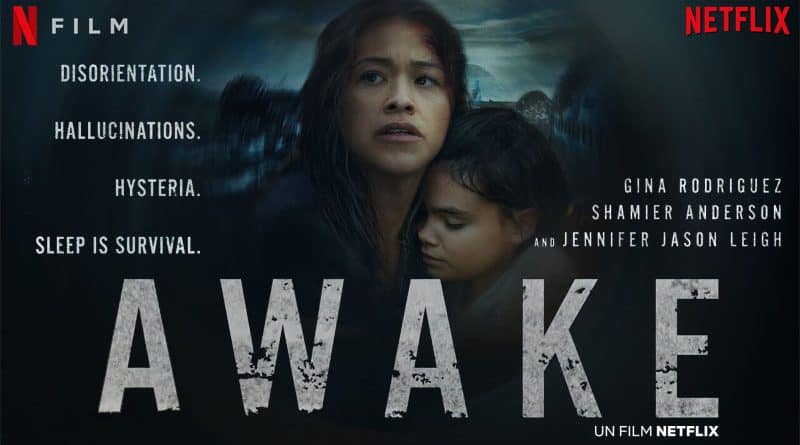




 English (US) ·
English (US) ·  Indonesian (ID) ·
Indonesian (ID) ·